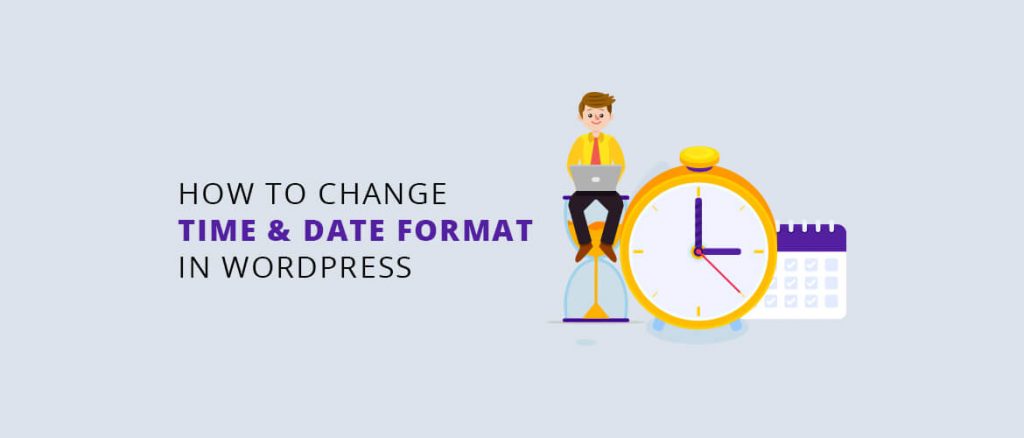Ever noticed the time and date in your WordPress Blog. Yes, each time a post is published in your site you will find a particular time and date that appears at the bottom of each post. You might not be familiar that you can actually modify the time and date format in your site by yourself. No special tech knowledge is required for it, it is very simple and easy to learn. In this article, we provide you with some easy steps to change the date and time format in WordPress.
So, now let’s see the steps to change date and time format in WordPress
- Open your WordPress Admin Panel
- Go to Settings > General
- Scroll down you will find options for Timezone, Date Format, and Time Format
- For Timezone, Choose any specific area or your own from the drop-down box.
- For Date Format, select any one of your choices from the radio button. You will find 4 unique formats for displaying date.
- For Time Format, select any one of your choices from the radio button. You will find 3 unique formats for displaying date.
Below are some formats for Date and Time:
M d, Y – Jan 05 2005
d M, Y – 05 Jan, 2005
F jS, Y – January 5th, 2005
l, F, jS, Y – Sunday, January 5th, 2014
g: i : s – 20:15:10
g: i : s a – 20:15:10 am
To find more date and time formats you can click here.
Understanding the full meaning of the characters in the format:
For Date
l = Name of the day of the week
F = Name of the month
j = Date of the month.
Y = Year
For Time
g = Hour
i = Minute
a = am
A = AM
Another interesting thing in WordPress admin panel is that you can also set the date and time in the custom format of your own.
That’s right you can create your own customized format for displaying the date and time in your post.
You just need to know what each character stands for then you can set the format yourself.
You will find the custom option at the end of each Date and Time format.
Concluding,
We hope that you gained some good knowledge of changing the date and time format in a WordPress site. Date and Time are one of the most important parts of a WordPress blog. So, if you need to make some minimal changes in the date and time format in your WordPress website then this article will be very helpful for you.